
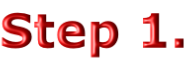
Enter your username & password which you should have already done.
Note: Photos may take some time to load depending on your Internet speed & use.
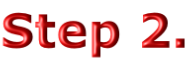
Select Your Image
Select the photo you wish to order by clicking on the thumbnail strip.
The selected image will viewed on the main window and have an orange frame in the thumbnail strip.
Note: if you double click the thumbnail image. A larger image will appear.
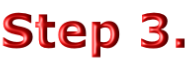
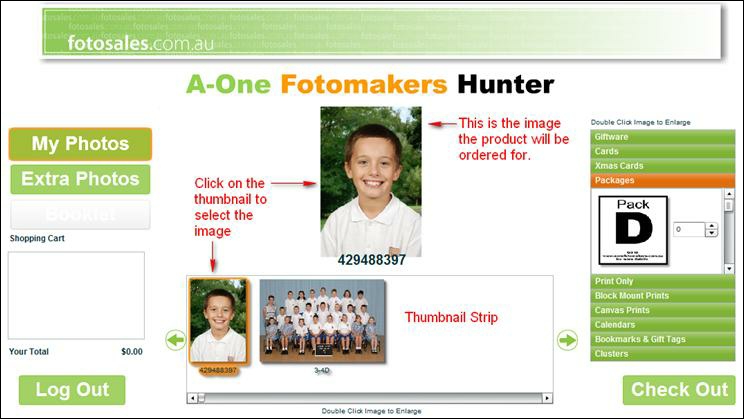
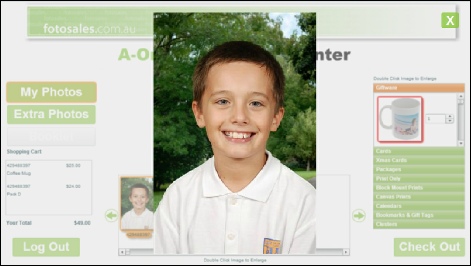

If you double click on the thumbnail image of the photo or the product you can enlarge the image for a better view. Use the Green X in the top right corner to close the image.
Select the image
Select the Product This is also a Product Catalogue page to view.
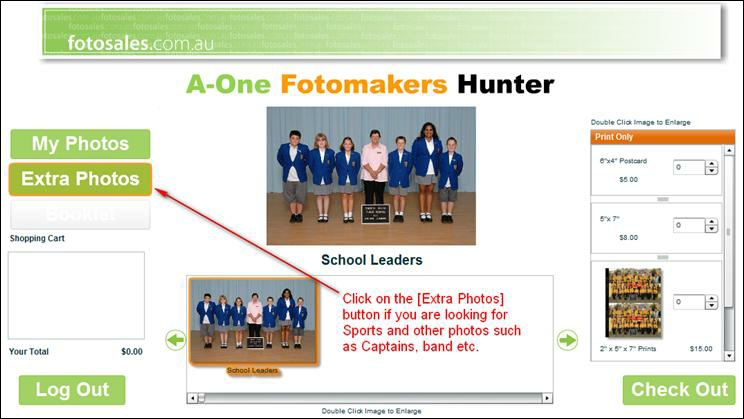
EXTRA PHOTOS
Some schools have a number of extra photos such as Captains, Sports Teams etc.
Click on the [Extra Photos] button to view these. If the button is ghosted out then there are none at this time.
Click on the [My Photos] button to return to the individual photos.
The extra photos may also have a separate username and password. Contact the school for these details.
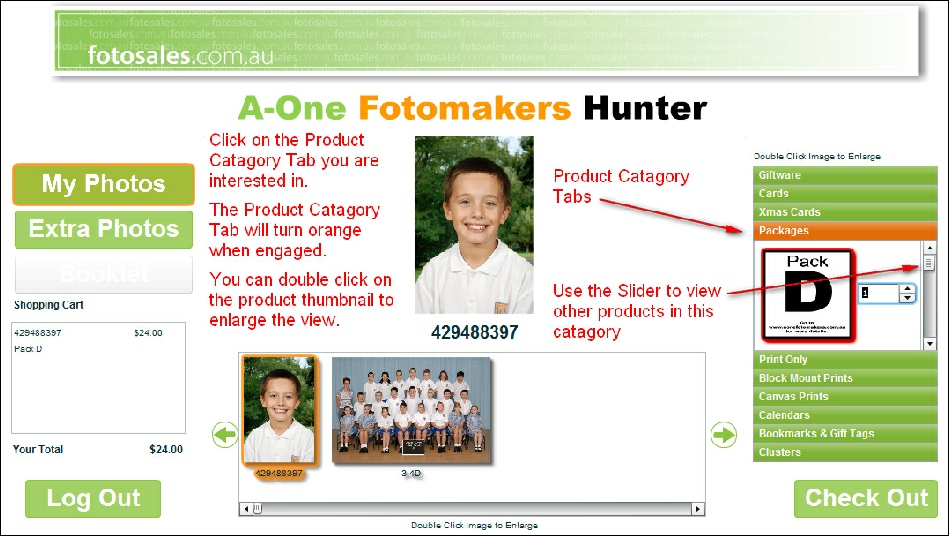
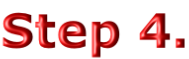
Add an Item to Your Order
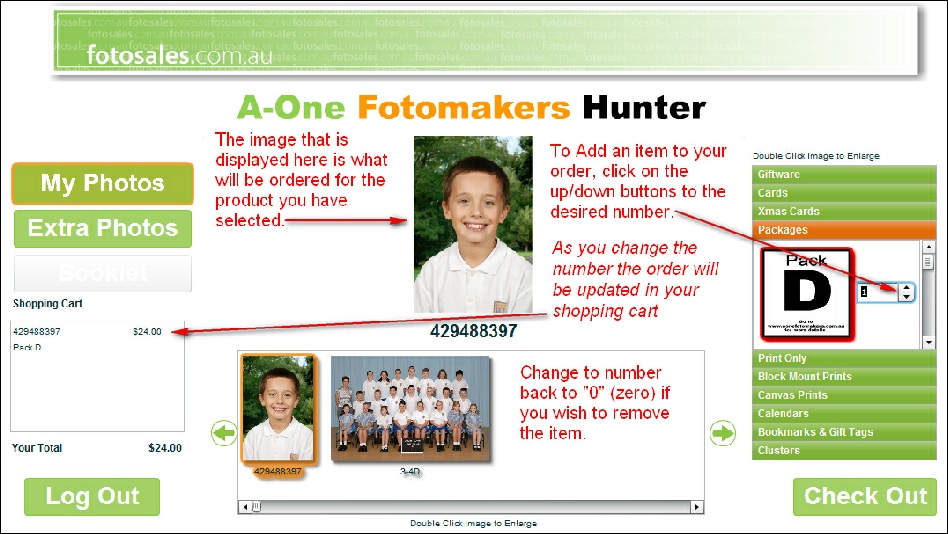
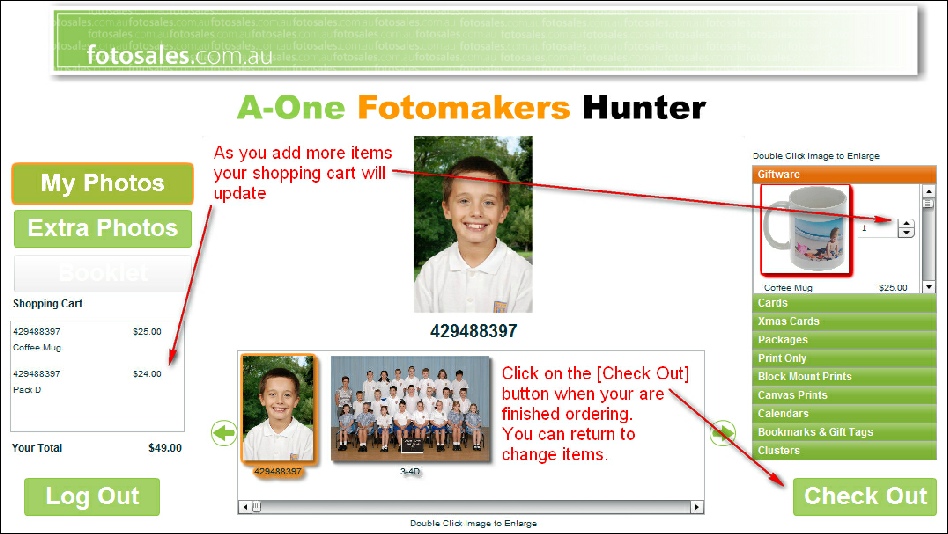
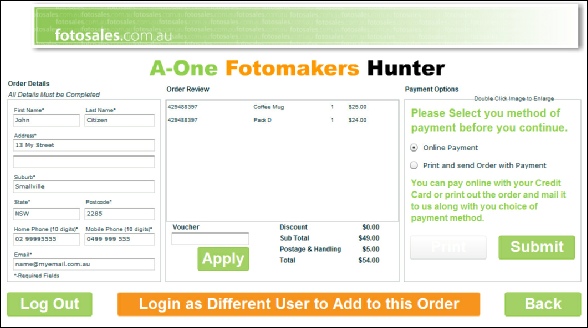
Multiple Students on One Order
If you are wanting to purchase items for multiple students on the same order (this means you only will need one payment transaction).
Click on the [Login as a Different User to Add to this Order] and will be taken back to the login page to login again.
The items will be added to the existing order.
You can repeat this as many times as you like.
NOTE: Your order will not be saved, if you Log Out before you make payment you order will be lost.
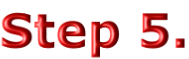
Complete Your Details
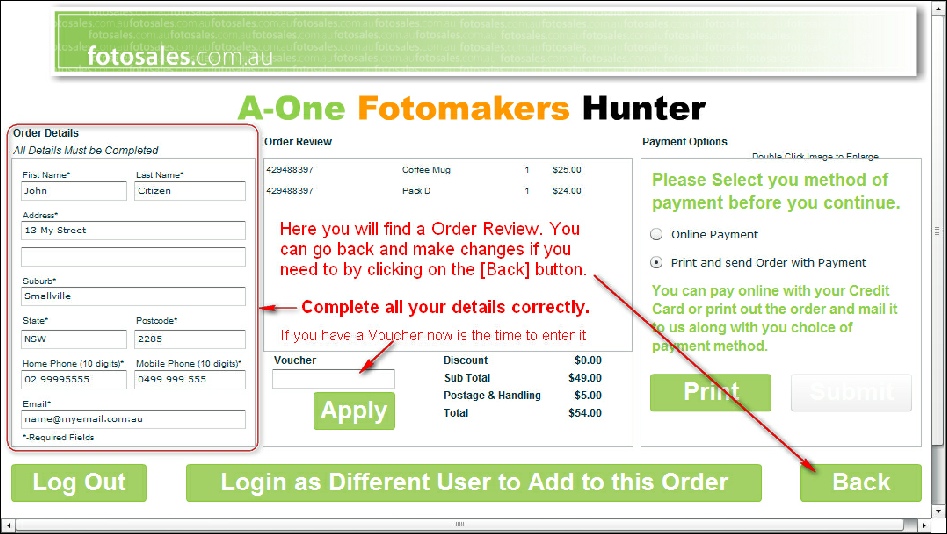
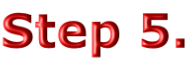
Making Payment
You can either pay by Credit Card online using our secure Commonwealth Bank Online facilities. OR Print out the order and send the order with payment to us.
Payment by Credit Card
Click on the (Online Payment) option. Complete your Credit Card details. If any numbers are incorrect the [PAY] button will not show up. When all the details are correct, click on the [PAY] button to the complete transaction.
NOTE: You will receive a conformation email of your order and a order update email when you order has been shipped. Please make sure your email address is correct and current.
Print and Send Order with Payment
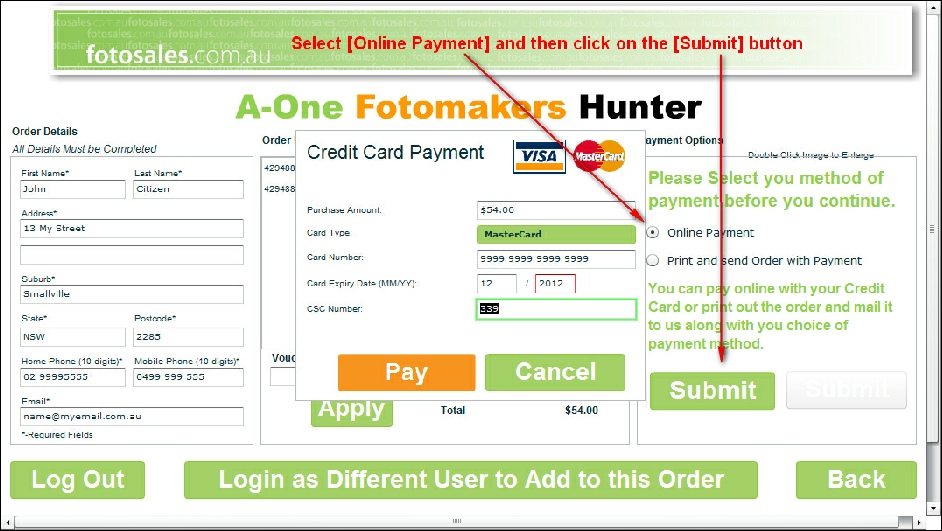
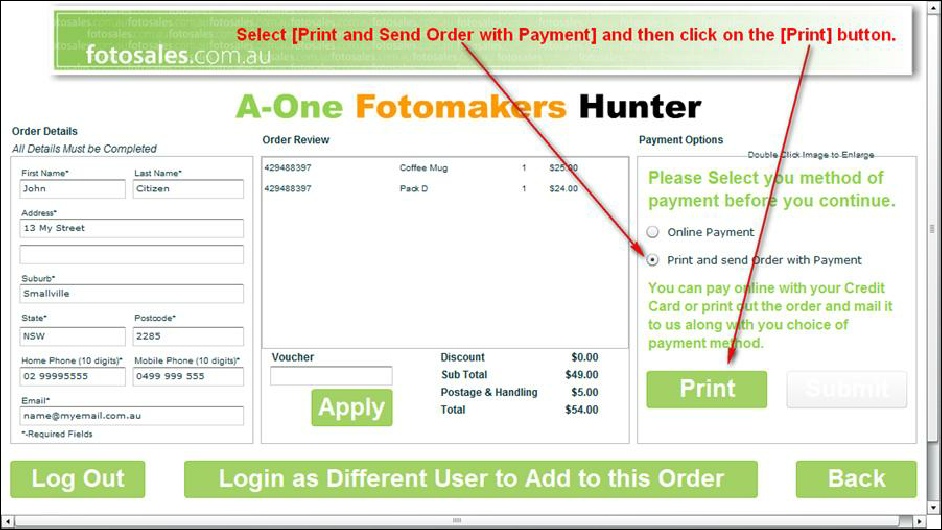
Your order will appear on our system as unpaid. Once we receive your payment in the mail we will change the status to paid and the order will be processed.
We will keep the orders for 6 weeks and if no payment is received within 6 weeks the order will be deleted.
NOTE: You will receive a conformation email of your order and a order update email when you order has been shipped. Please make sure your email address is correct and current.
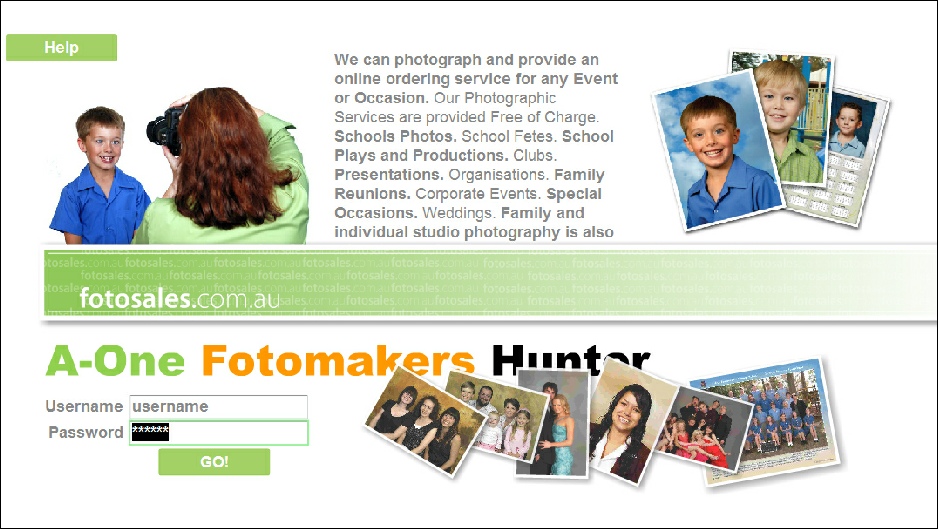
If you have an issues or questions you can contact us by clicking on the [Help] button on the login page
You can either pay online by credit card or print https://hublot-replica.krusco.com your order and send us your payment in the mail